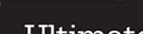Ultimate Group Ltd Website Accessibility Statement
We have followed the current guidelines to make this website as accessibly as possible to all. This includes taking in account a users ability and technology used.
We consider accessibility a continued program of development an encourage users to contact us if they have difficulties using this website and we will endeavour to rectify the problem.
Access Keys
- Access key 0 = Home page
- Access key 1 = Accessibility Statement
- Access key 2 = Site Map
- Access key 4 = Contact Information
- Access key 5 = About Us
- Access key 6 = Privacy Policy
How to use the access keys
For Internet Explorer 5 and above hold down the ALT key, press the number of the access key, release both keys then press ENTER.
For Mozilla Firefox and Netscape 7 on a PC hold down the ALT key and press the number of the access key.
For newer versions you may need to hold down the SHIFT and the ALT key then press the number of the access key.
For Mozilla Firefox and Safari on a MAC hold down the CTRL key and press the number of the access key.
For Opera hold down the Shift key and press Escape, release both keys, then press the number of the access key.
Enlarging the Page or Font Size
Many browsers now have the facility to enlarge the whole page not just the font size. This has the benefit of keeping the page layout as it was designed. You can access these functions using the browsers menu, mostly found in Tools - Options.
The instructions below show you how to enlarge and reduce the page. On older browsers this may only enlarge the font therefore you will see the page layout change.
If you just wish to increase the font size this can be done by accessing the settings in Options. This is usually found by accessing the menu Tools - Options.
For Internet Explorer 6+ and Firefox 3+ on PC
To enlarge the page hold down the Ctrl key and press the + button.
To reduce the page hold down the Ctrl key and press the - button.
For Safari (Mac)
To enlarge the page hold down the Apple key and press the + button.
To reduce the page hold down the Apple key and press the - button.
Standards Compliance
- All information pages on this web site comply with a minimum of the WCAG AA priority 1 and 2 Guidelines and in most cases WGAG AAA priority 3.
- All pages have been tested and checked using automatic processes and manually. This is not always conclusive and in part is a judgment call but every effort has been made to ensure the pages comply with the latest accessibility guidelines.
- All pages are checked and validate as XHTML 1 Strict.
- All pages on this site use structured semantic markup where page and section titles follow a logical course. H1 tags are used for page headings. H2 tags are used for section headings. H3 tags are used for sub-section headings.
- Tables are not used for the page layout at all in this website.
Navigation
- All pages are accessed through the main navigation menu and all carry a link back to the home page.
- List pages offer next previous and first page links with page number links provided.
- You can navigate this website without the use of a mouse by using the arrow keys to scroll, the Tab key to move to the next link and the Backspace key to return to the previous page.
Links, Images and Colour
- Title tags are used in links where the link text does not fully describe the page.
- Alt tags are used to describe an image where an image is not simply decorative.
- Colour is not used to convey vital information and is merely decorative.
- Links to external websites will open a new browser window. We cannot guarantee the content, validity or accessibility of any external websites.